How to Set Up Apple Pay Payment Processing (iPhone)
Benefits of Apple Pay Express Checkout
For devices compatible with Apple Pay, you can place an order with a simple authentication while in the cart. There is no need to enter your address or payment method.
How to use
- It is necessary to set up the "main card", "shipping address", "email address", and "phone number" on the iPhone in advance.
Tap on the "Cart" in the upper right corner of the screen.
If there are no issues with the contents of the cart, tap "Proceed to Order."
Select a payment method that supports "Express Checkout" or enter your contact and shipping information.
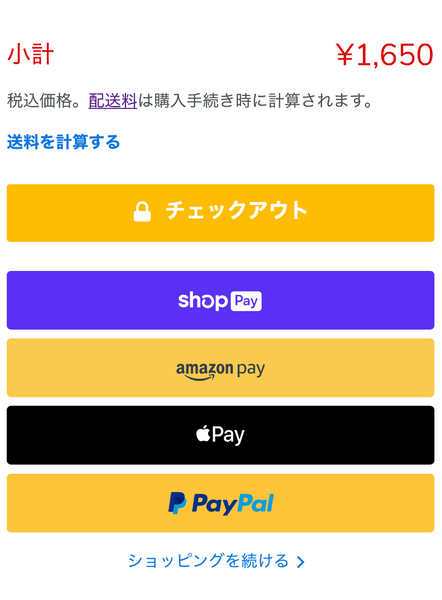
How to set up Express Checkout (iPhone, etc.)]
※ Apple Pay is not available on browsers other than "safari".
The payment will be completed using the information registered with your selected payment method.
When using Apple Pay, if a pop-up appears saying "Add card to Wallet," you will need to change the settings on your iPhone.

Set the credit card you want to use as the "main card" and configure the "shipping address", "email address", and "phone number".
Once all settings are complete, it will be available for use.
*If a card like Suica is set as the main card, a pop-up will appear as shown in the image.
[When using standard payment]
Tap on "Proceed to Delivery".
Check the delivery information, and if there are no issues, tap "Proceed to Payment."
- Enter card information or select another payment method.
Tap the "Order Complete" button at the bottom to confirm your order.